

New Features Sharpen Mobile Workforce Plus More Than Before
Auto-Incrementing Form Numbers
This new feature makes possible to automatically generate an entry number for each form submission. Once initiated, the form counter will increment after each entry, providing a new way to identify Wireless Forms.
Features
- Generated entry numbers can be seen in forms history, reports and emails.
- Flexible entry numbers with a prefix, suffix and start value can be set up.
- Generate purchase numbers, job numbers, estimates and invoice numbers on every form submission.
Tier/s available:
- Mobile Workforce Plus
- Mobile Workforce Plus Vault
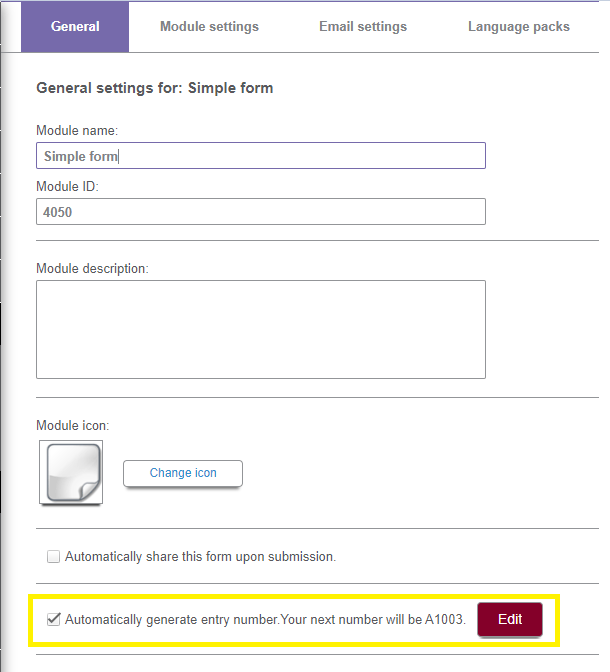
Enabling the entry number generation

Configuring the entry number

You can search in form history by entry number and add new column entry numbers.

A single form showing the entry number.

A Wireless Forms report showing the entry number.
Training
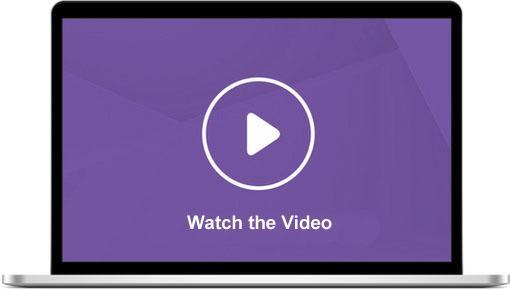
Forms Default Values
Set default field values within a form module. By doing this, default values will pre-populate at the time of filling out the form. Users filling out a form will be able to keep the default or select/enter a desired value.
Benefits
- Save time by giving field workers or remote users a baseline when filling out the specifics of a form.
- Reduce the potential for human error to occur.
Tier/s available:
- Mobile Workforce Plus
- Mobile Workforce Plus Vault
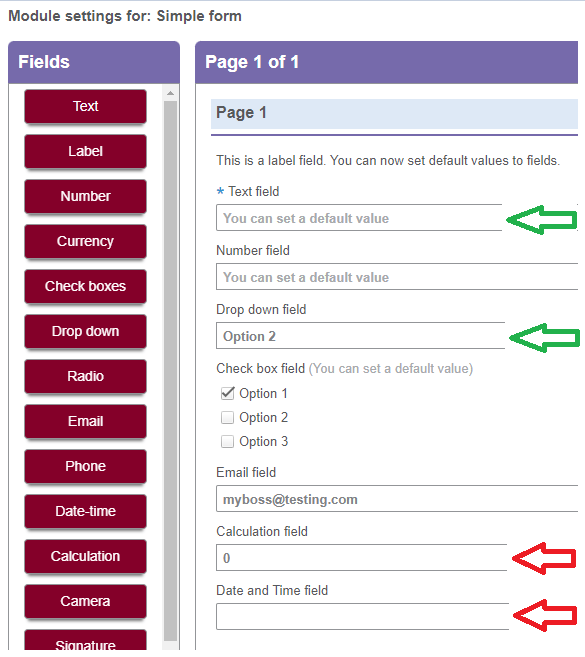
Module settings screen showing fields where you can set a default value and fields where default values are not expected.
Training
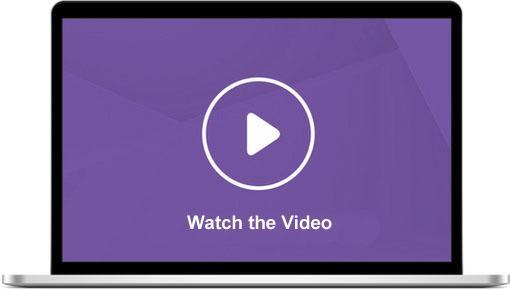
Order Status Notifications
As we continue to improve our dispatching capabilities, it is now possible to send a text notification to a mobile number after a user updates an order status.
Features
- Customers can notify their clients of updates made to orders as their employees make status changes.
- The notification templates can be easily customized.
- Notification recipients can be easily configured in the Clients section.
Tier/s available:
- Mobile Workforce Plus
- Mobile Workforce Plus Vault
Follow the below steps to enable and setup Order Status Notifications:
1- Set up the notifications in the Job Dispatching module.

A notification settings tab is added to the Job Dispatching module.

Adding a new status notification.
Configure the notification by selecting the desired service and status. By default, the notification is enabled. In this screen, the user can keep the default template or customize the text in the message body by adding different fields from General Information, Client Information and Service Details.

2- The next step is to create the notification recipients at a client level. A new section named Notification Recipients is added to the client screen.


Adding a new recipient. The status is enabled until the recipient opts out from receiving SMS notifications.
3- The recipient receives a text stating that they have been subscribed to order updates, showing the account name and giving the option to unsubscribe from future order updates.
Training
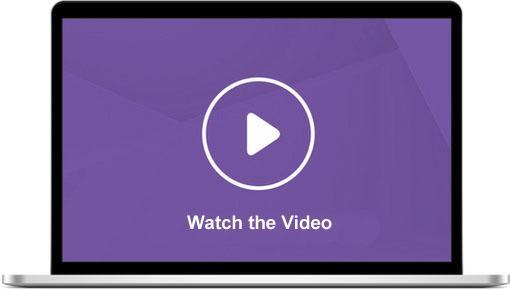
ENHANCEMENTS
Users Grid Upgrade
The Users grid is updated with a new look. It’s now more intuitive, easier to make changes to, and simpler to manage user licenses on the account.
Features
- The new Edit mode allows admins to select multiple users to activate or deactivate licenses in bulk.
- A check box is added next to Active and GPS in the column header, making possible to select all users.
- The new Export button allows admins to download a list of users in .CSV format to the user’s computer.
- A text link is added to the grid, indicating how many user licenses are used and available.
Tier/s available:
- Mobile Workforce Plus
- Mobile Workforce Plus Vault
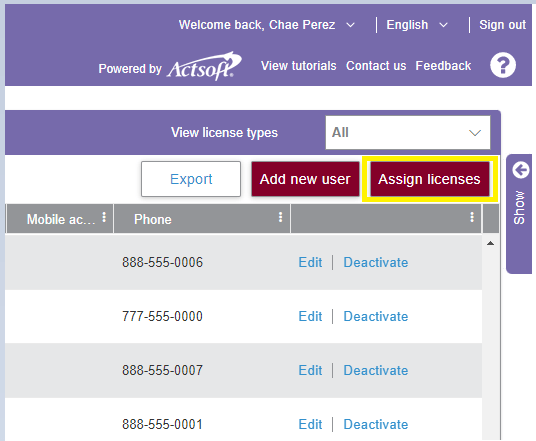
Enabling the new Assign Licenses Edit mode.
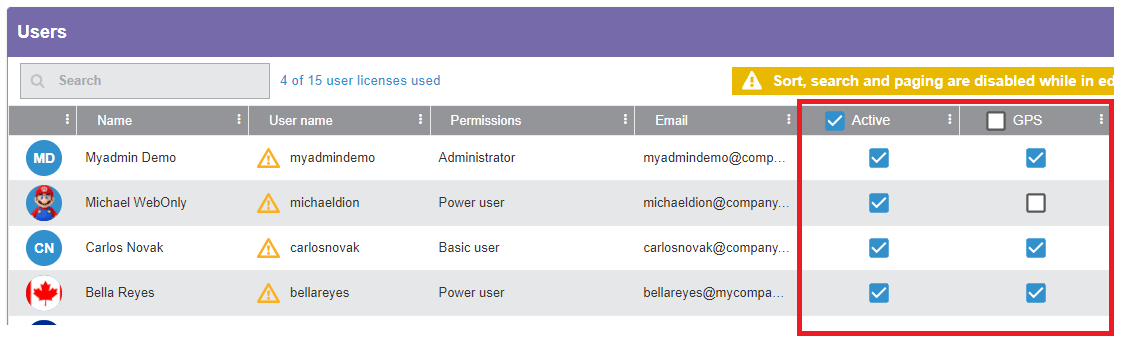
The new Assign Licenses Edit mode.

Exporting a list of users in .CSV format to the user computer.
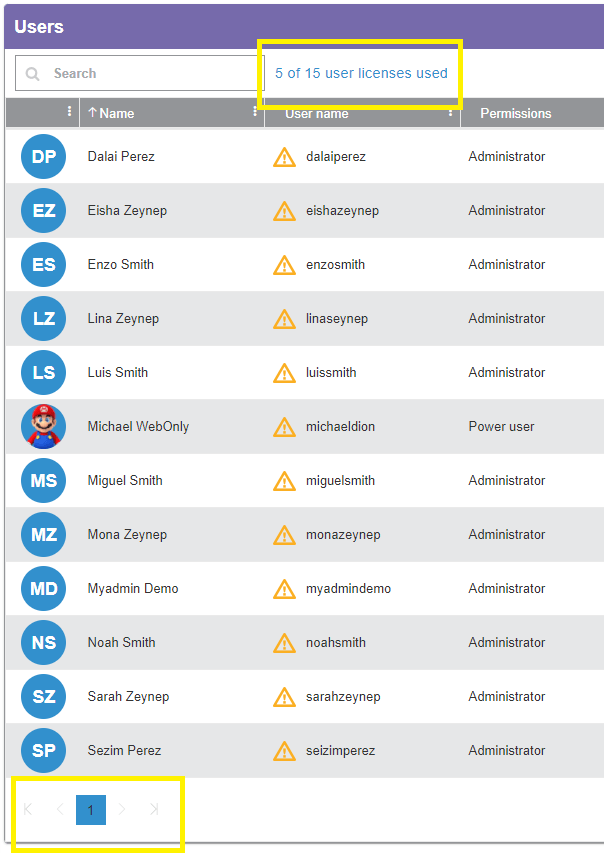
Displaying license availability and pagination.
Users Audit Log
Another improvement to the Users administrative section is the possibility for company administrators to generate a report of changes made to a user. The new Show History button opens a report including who modified a user, as well as when changes made and other details.
Tier/s available:
- Mobile Workforce Plus
- Mobile Workforce Plus Vault
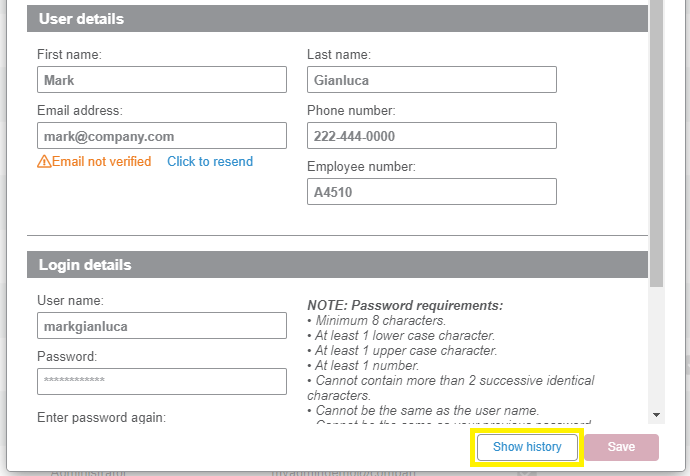

Report screen showing all the changes made to the user.
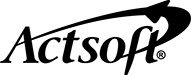
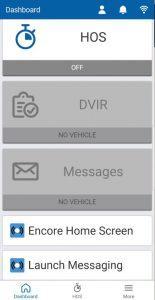
 Encore & Geotab Drive
Encore & Geotab Drive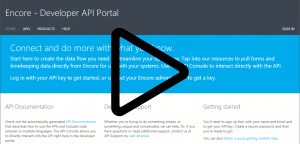
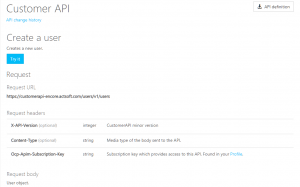
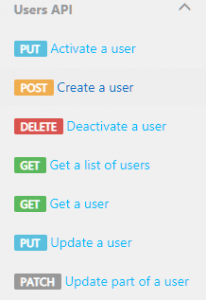
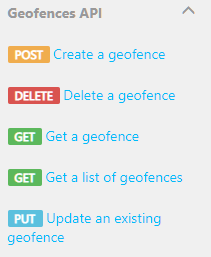
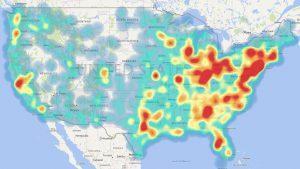
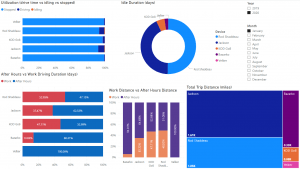
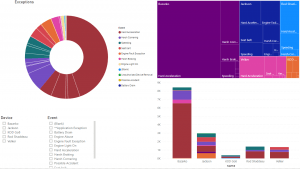
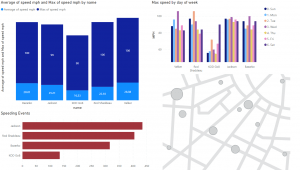
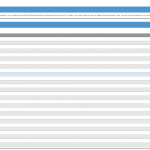
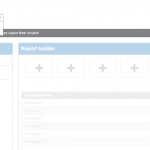
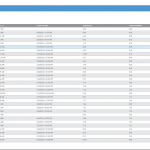
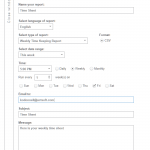
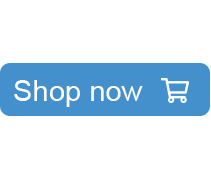
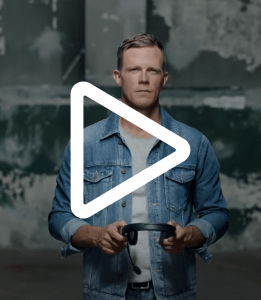


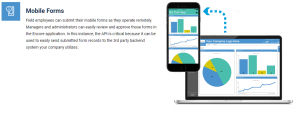
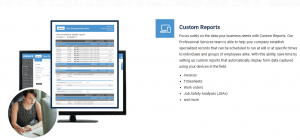
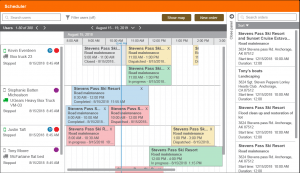
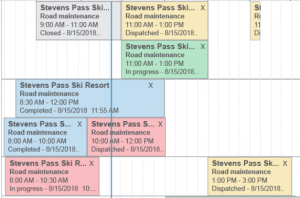
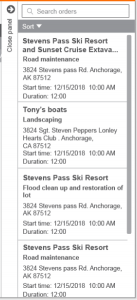
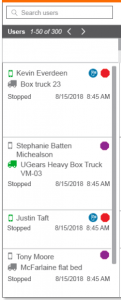
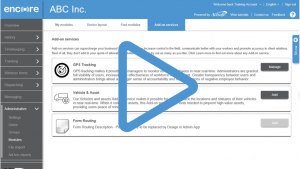
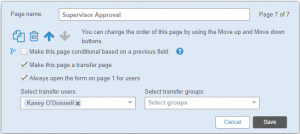
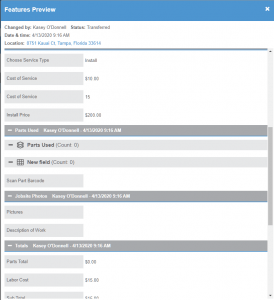
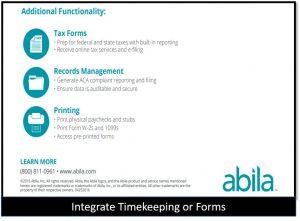


 Gain even greater insight into the daily activities of your fleet using the combination of Geotab and Actsoft. Geotab devices provide detailed data collection and seamless integration with our solutions; learn more about the ways your vehicles are being used daily with the power of this tandem.
Gain even greater insight into the daily activities of your fleet using the combination of Geotab and Actsoft. Geotab devices provide detailed data collection and seamless integration with our solutions; learn more about the ways your vehicles are being used daily with the power of this tandem.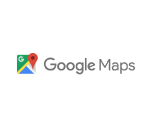
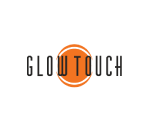
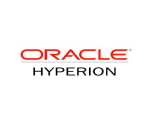
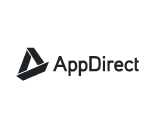
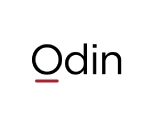 Actsoft partnered with Odin to provide our solutions overseas, through payment processing integrations. Odin helps us support user management for our software; customers can also purchase our products through Odin’s billing platform.
Actsoft partnered with Odin to provide our solutions overseas, through payment processing integrations. Odin helps us support user management for our software; customers can also purchase our products through Odin’s billing platform.

 VisTracks powers our Electronic Logging Device (ELD) solution, which enables transportation businesses to easily automate their hours of service logs, remain in governmental compliance, and reduce their potential to incur costly fines.
VisTracks powers our Electronic Logging Device (ELD) solution, which enables transportation businesses to easily automate their hours of service logs, remain in governmental compliance, and reduce their potential to incur costly fines. Integration between Actsoft solutions and BeWhere’s software products is available. Take your team’s asset tracking, cellular data connectivity, and field insight a step further with effective, cross-application compatibility.
Integration between Actsoft solutions and BeWhere’s software products is available. Take your team’s asset tracking, cellular data connectivity, and field insight a step further with effective, cross-application compatibility.
 CalAmp tracking devices for vehicles and assets alike are compatible with Actsoft solutions, making it easy for you to efficiently monitor your equipment and fleet cars. Help your team enhance accountability, safety, and savings through a combination of easily installed hardware and intuitive software.
CalAmp tracking devices for vehicles and assets alike are compatible with Actsoft solutions, making it easy for you to efficiently monitor your equipment and fleet cars. Help your team enhance accountability, safety, and savings through a combination of easily installed hardware and intuitive software. Our partnership with Uniden is ideal for companies looking to gain advanced diagnostics on their fleets. Uniden’s extensive product listing of car electronics like radios, dash cams, radar detectors, and in-vehicle communicators work in concert with Actsoft’s solutions to better connect your vehicles to the company headquarters.
Our partnership with Uniden is ideal for companies looking to gain advanced diagnostics on their fleets. Uniden’s extensive product listing of car electronics like radios, dash cams, radar detectors, and in-vehicle communicators work in concert with Actsoft’s solutions to better connect your vehicles to the company headquarters. Kyocera offers a wide range of mobile devices, ranging in design from traditional phones to ultra-durable handset technology. Actsoft is able to equip organizations in a variety of different industries with solutions for improved business, while Kyocera supplies the technology they can flawlessly operate on.
Kyocera offers a wide range of mobile devices, ranging in design from traditional phones to ultra-durable handset technology. Actsoft is able to equip organizations in a variety of different industries with solutions for improved business, while Kyocera supplies the technology they can flawlessly operate on.

 Our software is the perfect complement to Apple’s user-friendly technology. Equip your workforce with the devices and solutions it needs for optimized productivity during daily operations with Apple and Actsoft.
Our software is the perfect complement to Apple’s user-friendly technology. Equip your workforce with the devices and solutions it needs for optimized productivity during daily operations with Apple and Actsoft.
 Actsoft and Sanyo teamed up to merge intuitive business management software with the technology of today. This partnership allows us to provide you with all the tools your team needs for improved workflows, better coordination, and optimized productivity.
Actsoft and Sanyo teamed up to merge intuitive business management software with the technology of today. This partnership allows us to provide you with all the tools your team needs for improved workflows, better coordination, and optimized productivity. Motorola’s mobile technology works in tandem with our solutions to provide extra versatility to your business practices. Coupled with our software’s features, Motorola’s reliable devices make connecting your workforce simpler than ever to do.
Motorola’s mobile technology works in tandem with our solutions to provide extra versatility to your business practices. Coupled with our software’s features, Motorola’s reliable devices make connecting your workforce simpler than ever to do. We’re able to bundle certain solutions of ours (including our Electronic Visit Verification options) with Samsung devices to help your team achieve as much functionality as possible, while keeping rates affordable. Use these combinations for accurate recordkeeping, improved communication, and smarter data collection in the field.
We’re able to bundle certain solutions of ours (including our Electronic Visit Verification options) with Samsung devices to help your team achieve as much functionality as possible, while keeping rates affordable. Use these combinations for accurate recordkeeping, improved communication, and smarter data collection in the field.